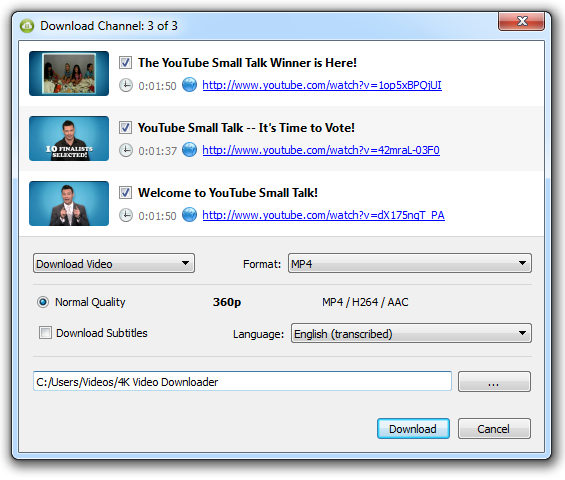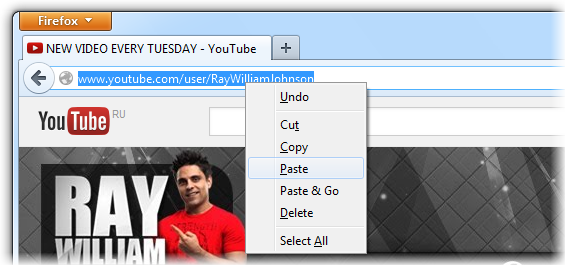4K Video Downloader to Backup your YouTube Channel
YouTube is the most common platform for sharing videos these days and once you’ve uploaded a video to YouTube, you lose some amount of control over it. YouTube has the rights to withhold or completely erase your content if it breaches any of their copyright or royalty related policies. The worst thing that could even happen in that scenario is when you don’t have your videos backed up to your local hard drive. Before you let yourself lose your entire library of YouTube videos due to some unforeseeable circumstances, it would be preferable that you take timely backups. These backups of your own YouTube videos will also allow you to view them offline, on your own devices. While downloading your own royalty-free YouTube videos, you would need a right tool that will make the entire process less daunting and time consuming.
Although many people make use of online file downloaders, you shouldn’t settle for them if you are looking for more options and a much better control over the quality of downloads. One such free tool that will let you backup YouTube videos and the one we will be talking about here is 4K Video Downloader.
Getting started with 4K Video Downloader
4K Video Downloader is a free tool with cross-platform support, available for Windows, Mac OS X and Ubuntu. The tool can be downloaded for free from their official website and the installer is a little over 20MB in size. Once you are done with the downloading and installation, you would be presented with a screen seen above. This uncluttered application makes your YouTube video downloading process worthwhile.
What this tool offers in advantage to its online counterparts is some advanced options like file quality, embedded subtitles, iTunes syncing and much more, which we will be discussing in detail further.
What makes 4K Video downloader the right fit for the task?
4K Download is a very well-known and widely popular among its loyal users. Their tools allow smooth and high quality downloads, while providing complete control over the quality of the downloaded audio or video file. 4K Video Downloader is no different to this case and the way it makes the downloading process plain and straightforward is simply amazing.
Below we will be taking a look at the actual process of downloading a video from YouTube.
Downloading your videos
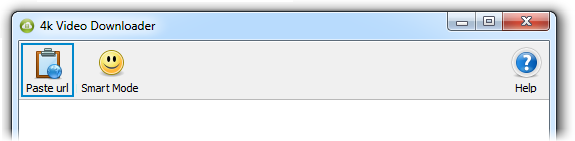
4K Video downloader only needs the URL of the individual video or the entire playlist. The URL of your video or the entire channel could be copied from your browser’s address bar. Once you have it on your clipboard, hit the ‘Past URL’ button at the top-left corner of the above seen window.
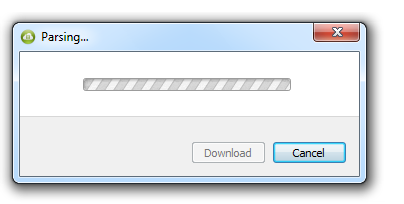
Now once you are done with pasting the URL, you will be presented with a new window seen above, that will appear once the parsing of the video is done. Here you will be provided with options to choose between the quality of the end file, the format of the downloading file and the destination of the same.
If you would be only requiring your YouTube videos as audio files, that could also be done from this window by choosing ‘Extract audio’ from the first dropdown menu. You can also choose between the audio file quality and its format from the subsequent dropdown and radio buttons.
You can choose whichever format and file quality you prefer from this window and continue with the download.
Playing around with Preferences
Given the number of options 4K Video Downloader has to offer, it just makes sense that you utilise it to its full. For a little more play around with the tool and its possibilities, head over to the ‘Preferences’ section at the top right corner. You’ll be presented with the dialog window seen above and the host of checkboxes it comes with. Over here you can choose the stability of the videos downloaded, by choosing the number of threads the file is downloaded in.
Choose to embed subtitles in the video itself, add the videos and audio to your iTunes, generate .m3u file for downloaded playlists and more. Here you can control the advance settings for your YouTube video downloads.
Pros
Allows individual video and entire YouTube channel downloads
Highest quality video and audio
Option to upload to your iTunes
Stable downloads and lots of file formats to choose from
Cons
Need to upgrade to Pro version if over 25 videos on a single playlist
Conclusion
4K Video Downloader offers a free tool that would let you download your videos both individually as well as the complete playlist. Although Google Takeout lets you backup your entire channel, it wouldn’t let you choose your videos individually and 4k Video Downloader has an advantage over it. Downloading your videos in their highest possible quality is made possible with this free tool. Now backing up your YouTube videos is even easier with 4K Video Downloader.